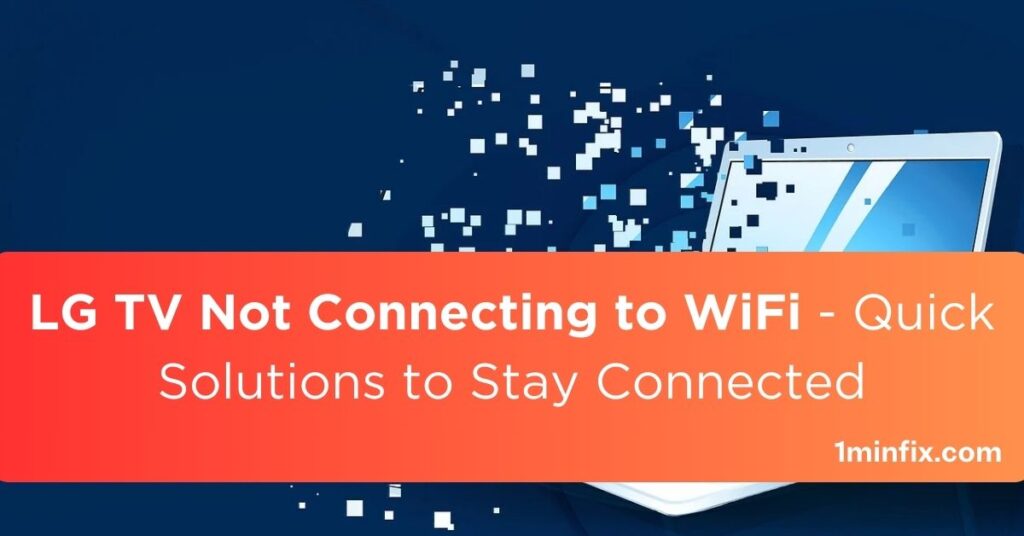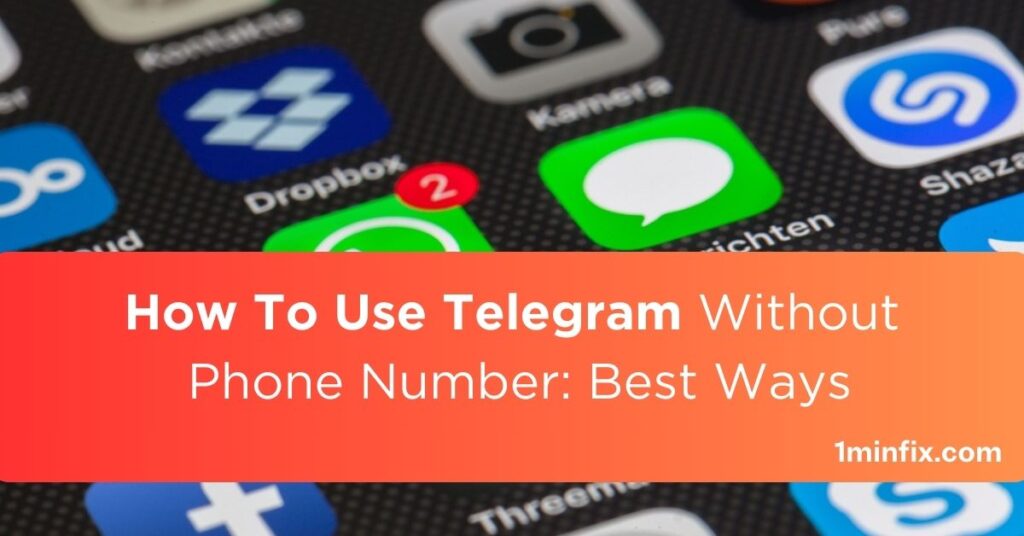You can encounter the ‘Your Organization’s Data Cannot Be Pasted Here’ error while attempting to copy corporate content from Outlook or other controlled apps. It happens as data cannot be replicated. However, you can avoid this error if you copy and paste the data for another time.
Besides that, if you try to paste business data into an application, you can encounter this error message. In this guide, let’s discover the ‘Your Organization’s Data Cannot Be Pasted Here’ error and how to get rid of it.
About ‘Your Organization’s Data Cannot Be Pasted Here’
If you want to copy critical data from a controlled app, especially Outlook, you can encounter this error. In some cases, some people also encounter this error when they paste critical data into an unauthorized app.
According to Microsoft Intune Policy, it’s designed to prevent unauthorized data copies. However, you can still resolve this error if you are using an Android device. In most cases, this error message is displayed by GBoardan, not the OS.
Why Does This Error Occur?
As noted before, this error message occurs in different scenarios based on the policy settings:
Policy-managed Applications: This can occur when you copy and paste into policy-managed apps.
Intune Blocked: When Intune settings are not changed, it won’t allow copying and pasting sensitive data between policy-managed and other unauthorized apps.
Controlled Policy Paste-in: Besides other things, this error occurs within policy-managed apps.
Step-by-Step ‘Your Organization’s Data Cannot Be Pasted Here’ Fixing Solutions
If you want to fix the ‘Your Organization’s Data Cannot Be Pasted Here’ error, you have to follow some simple methods. Keep reading the following section to learn how to fix this error:
Method 1: Change the Configuration
If you have Windows 10 or Windows 11, try following these steps to change the configuration on Microsoft Intune policy in Outlook:
Step 1: Open Microsoft Intune and go to the dashboard.
Step 2: Select the ‘Client Apps’ option.
Step 3: Here, you can find the ‘App Protection Policies’ option in that section. Create or edit the policy to change data transfer parameters.
Method 2: Office Suite Manual Updates
Besides that, you can also update your Office Suite manually to solve this issue. In that case, first, verify if the Suite is updated as it can occur due to outdated software.
Method 3: Change Important Factors
You can also fix this error by creating a new document after saving the modified file. Save the file before copy and paste the whole file.
If you are an Android user, you have to press and hold the screen to paste data if you find any issues. Ensure you have the most recent version of Office applications.
Conclusion
Even though there’s a purpose for the ‘Your Organization’s Data Cannot Be Pasted Here’ error, you can still fix it by following the right steps. If any method isn’t working, it’s best to get help from a professional or reach out to the Microsoft support team.
FAQs
You can fix the ‘Your Organization’s Data Cannot Be Pasted Here’ error by implementing different methods like changing the MS Outlook configuration, manually updating Office Suite, and changing important factors.
There can be different possible reasons for this error such as policy-managed applications, Intune blocked, and controlled policy paste-in.
Yes, you can resolve the data cannot be pasted error by using your Android device.